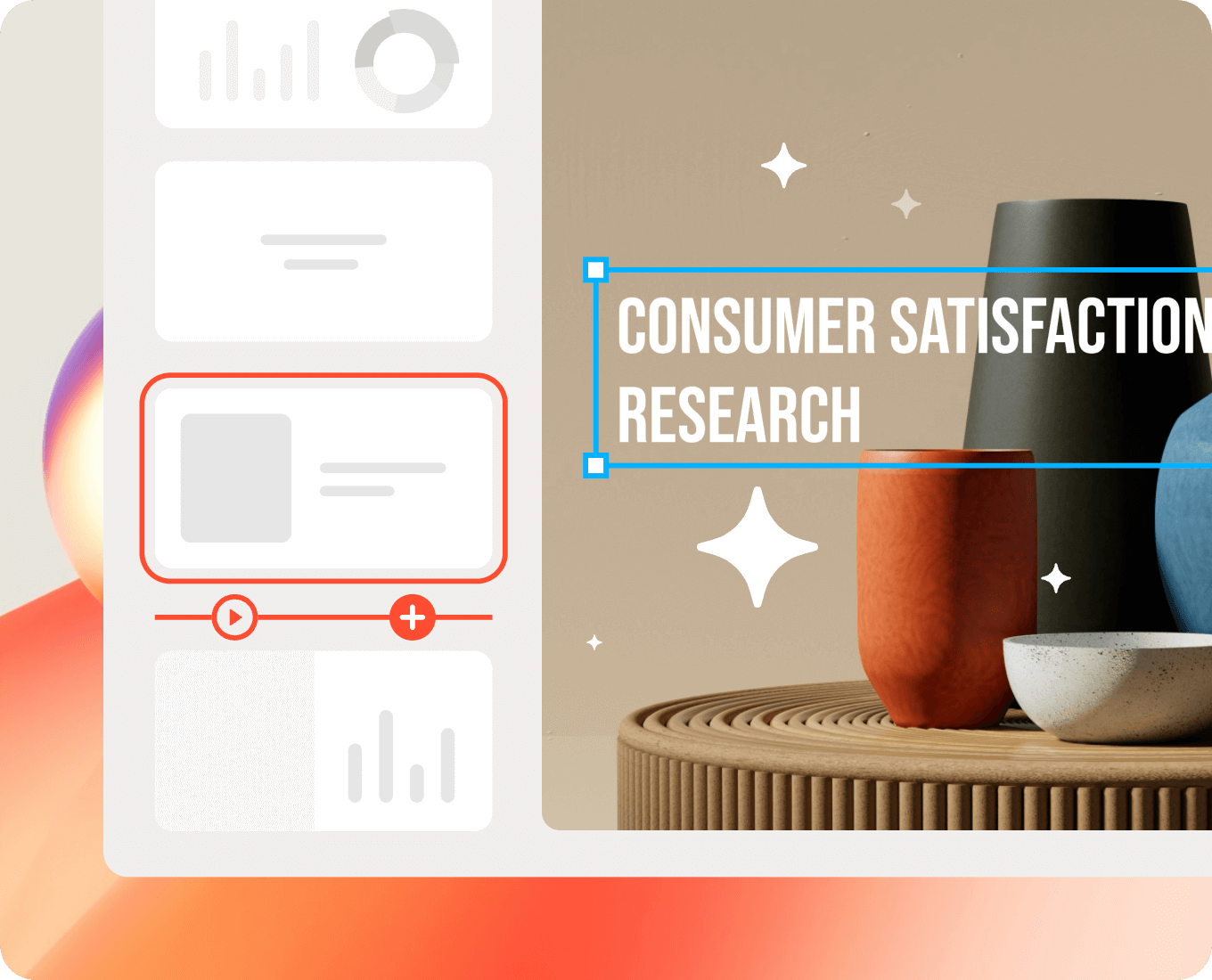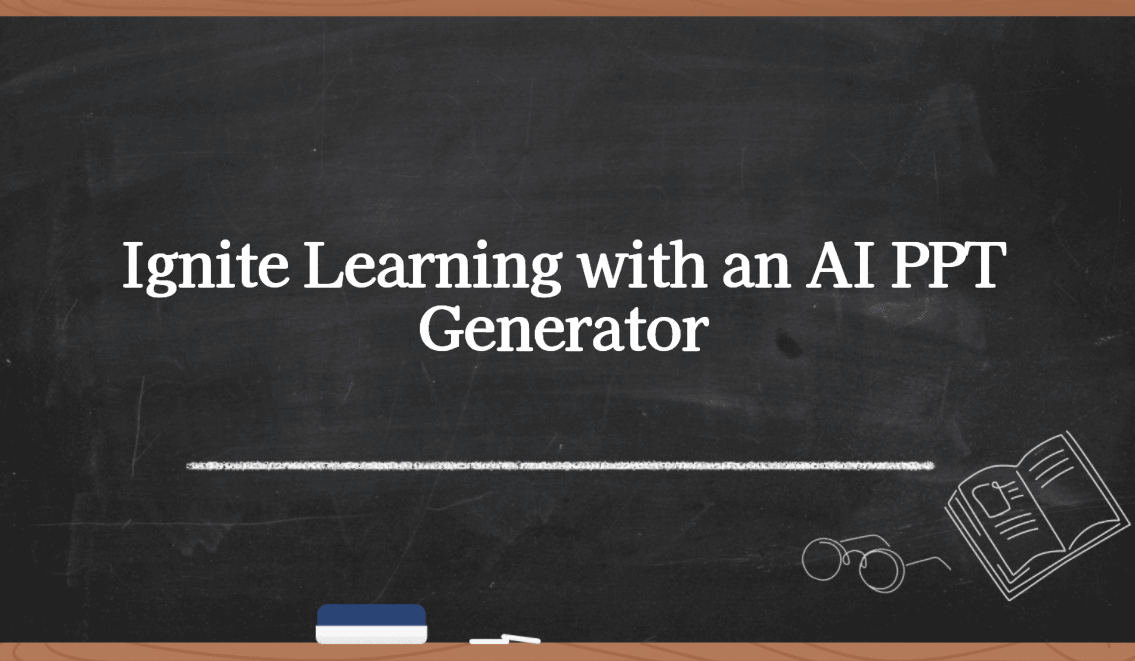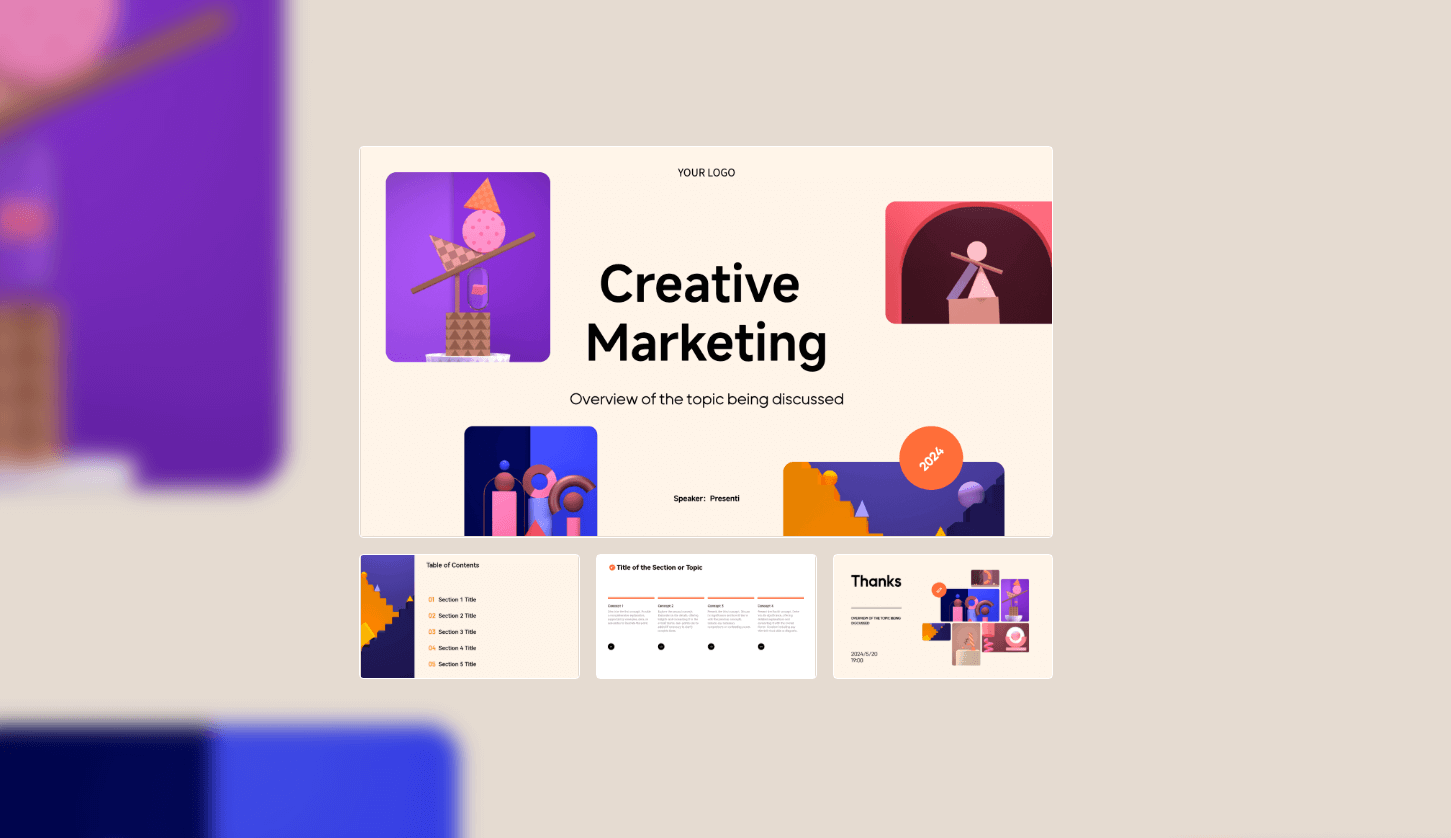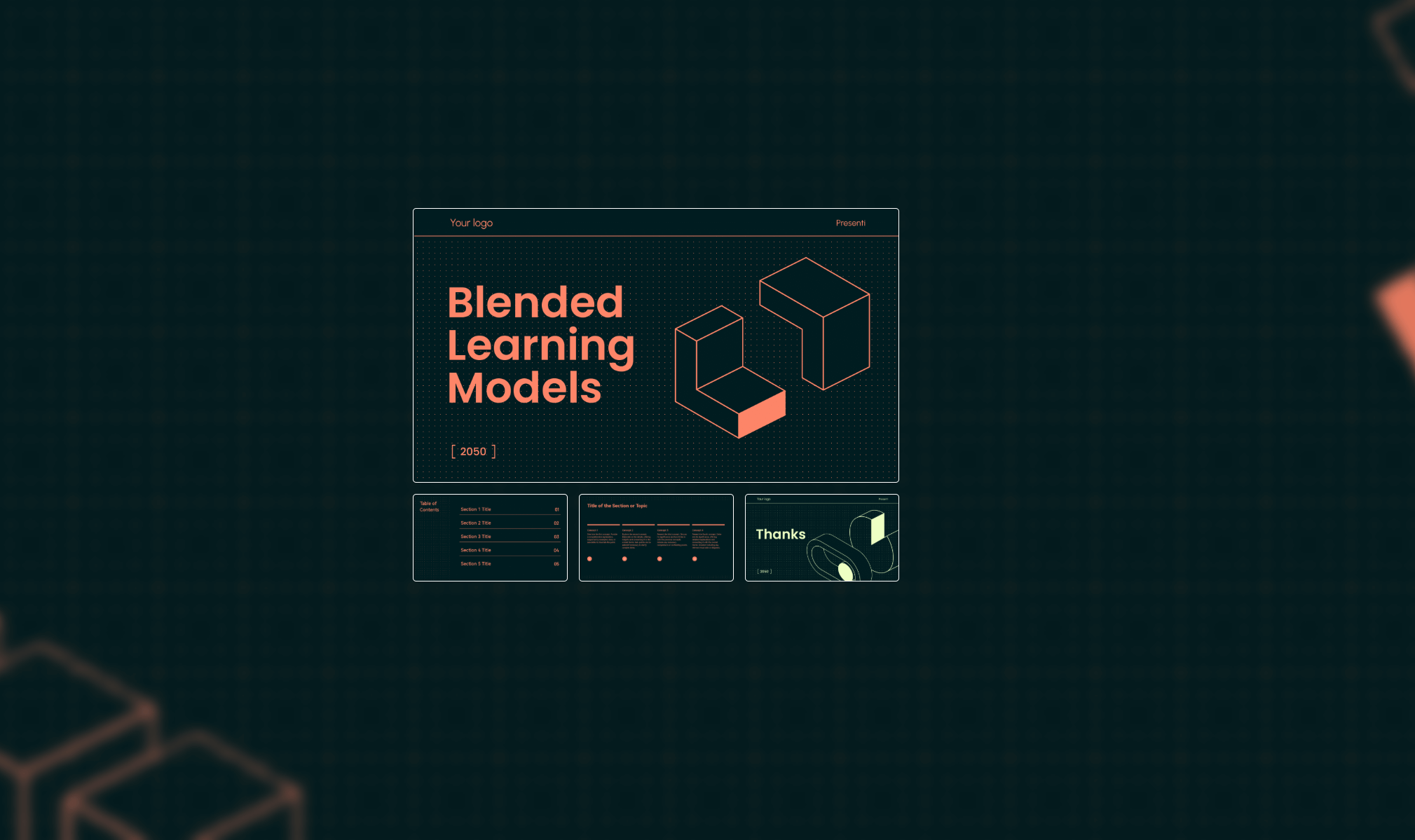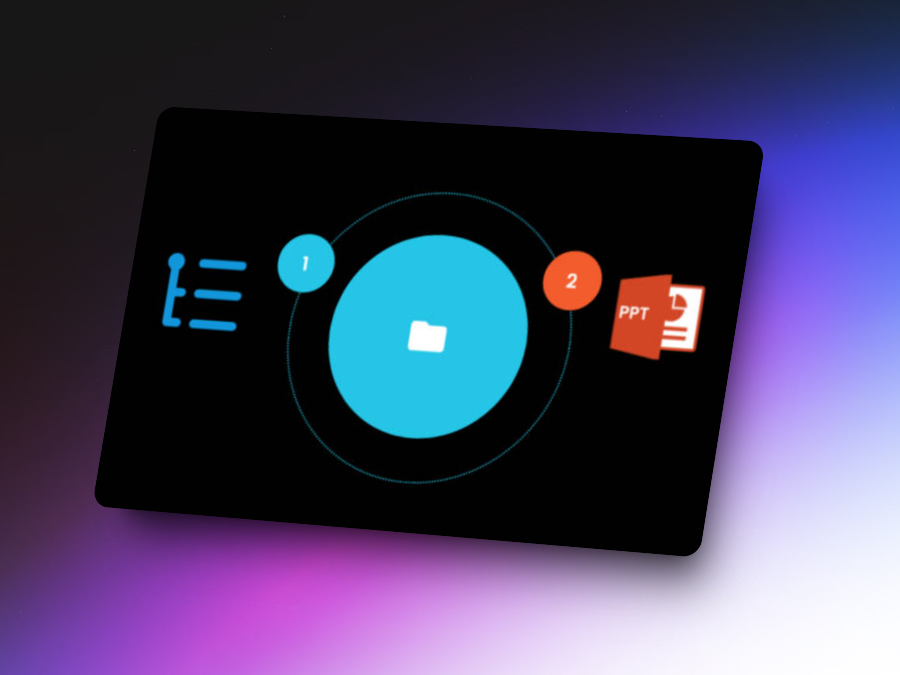Delivering visually appealing presentations is essential to capture and maintain your audience's attention. A well-designed presentation not only conveys your message effectively but also enhances your credibility as a speaker. This blog aims to provide practical tips and resources on how to make a presentation look pretty and professional, focusing on design principles and creative ideas.
How to Make a Presentation Look Pretty and Professional
Generate Structured Outline
Before diving into how to make Google slides look good, it's crucial to prepare. Start with an outline to organize your thoughts and structure your content logically. This foundational step will guide your design choices and ensure a cohesive flow throughout your presentation. You can generate a structured outline with Presenti.ai. It can dynamically analyze, customize, and modify your content.
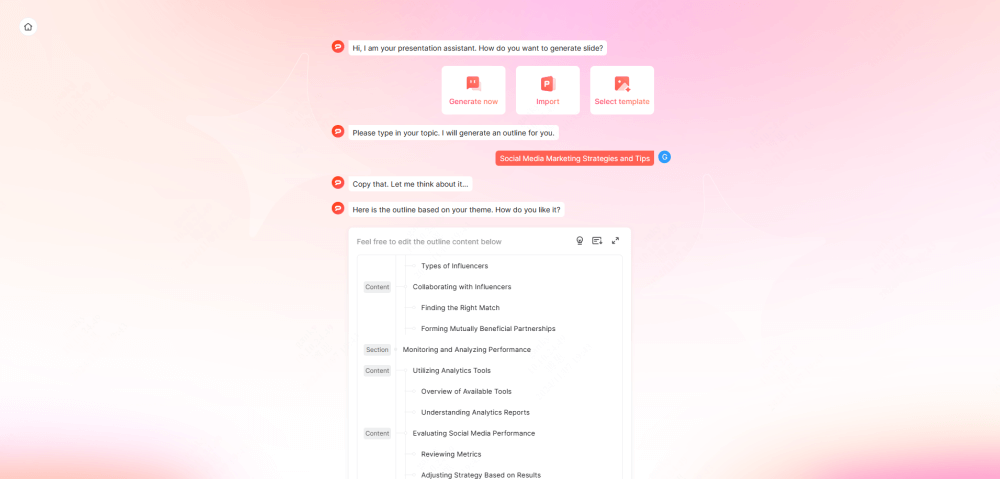
Utilizing Professional Templates
One of the easiest ways to enhance your presentation is by using professional templates. Presenti.ai offers a variety of presentation templates that can be customized to fit your needs. These templates provide a consistent look and feel, allowing you to figure out how to make background look better on slides. Look for templates that align with your topic and audience to make your presentation more engaging.
Google Slides Layouts and Design Principles
Customize Slide Layouts
Choose and edit basic layouts to fit your content. Google Slides allows you to modify existing layouts or create your own, ensuring that each slide serves its purpose effectively for Google Slides ideas.
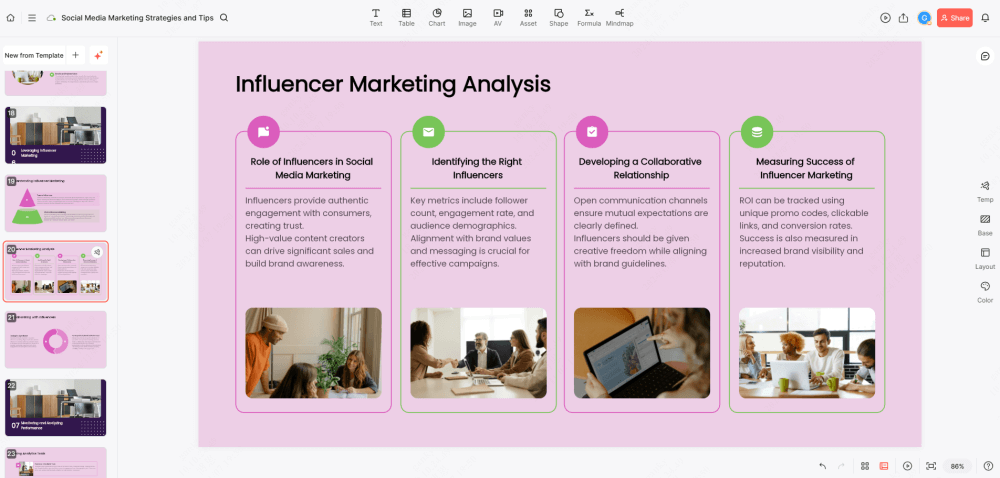
Use Attractive Backgrounds
How to make the background look better on slides? Opt for transparent or soft backgrounds. These subtle designs enhance your text and visuals without overwhelming the audience.
Try a Black-and-White Theme
How to make Google Slides look good? A minimalist black-and-white theme conveys professionalism. This approach keeps your presentation clean and focused, minimizing distractions.
Utilize the Master Slides Tool
Make global changes efficiently by using the Master Slides tool. By customizing your master slide, any edits will automatically apply to all slides, saving you time and ensuring consistency.
Keep It Minimal
Less is often more. Avoid overcrowding your slides with text and images. A clean, minimal design ensures that your audience can easily grasp your key points in Google Slides ideas.
Using Visual Elements
One effective method is to use shape masks, which allow you to apply unique shapes to your images instead of sticking to standard rectangular formats, adding interest and drawing attention. Additionally, adjusting image transparency can create depth, enabling you to overlay text on images without sacrificing clarity. Finally, always ensure high image quality by avoiding blurry or irrelevant pictures, as high-quality visuals significantly enhance your presentation's professionalism and appeal.
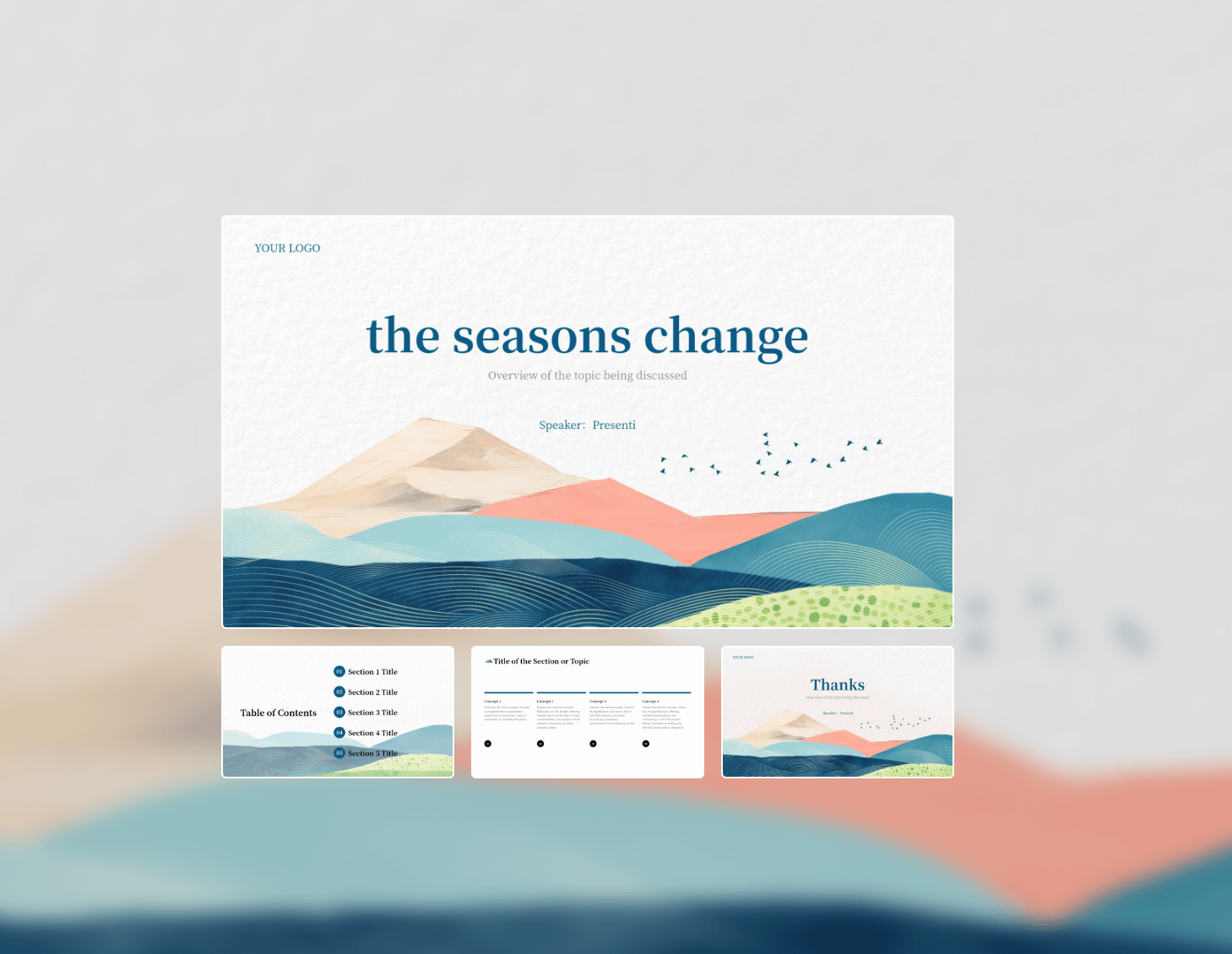
Enhancing Interactivity
To enhance interactivity in your presentation and learn how to make Google Slides look good, consider incorporating an interactive Q&A tool. It allows your audience to submit questions in real-time, making the experience more dynamic and engaging. Additionally, using timelines to visually present project progress can help clarify your message and maintain audience interest, as this format is both easy to understand and visually appealing.
Color Schemes and Text Design
Start by customizing your color scheme to align with your branding or topic, as cohesive colors enhance visual appeal and attract attention. Incorporate complementary colors to make your slides pop while using a mix of colors to maintain audience interest. Experiment with text attributes, such as bold, italics, or underlined styles, to emphasize key points effectively. Additionally, selecting the right fonts is crucial for professionalism; consider using clean, modern fonts like Open Sans, Montserrat, or Lato to ensure readability throughout your slides.
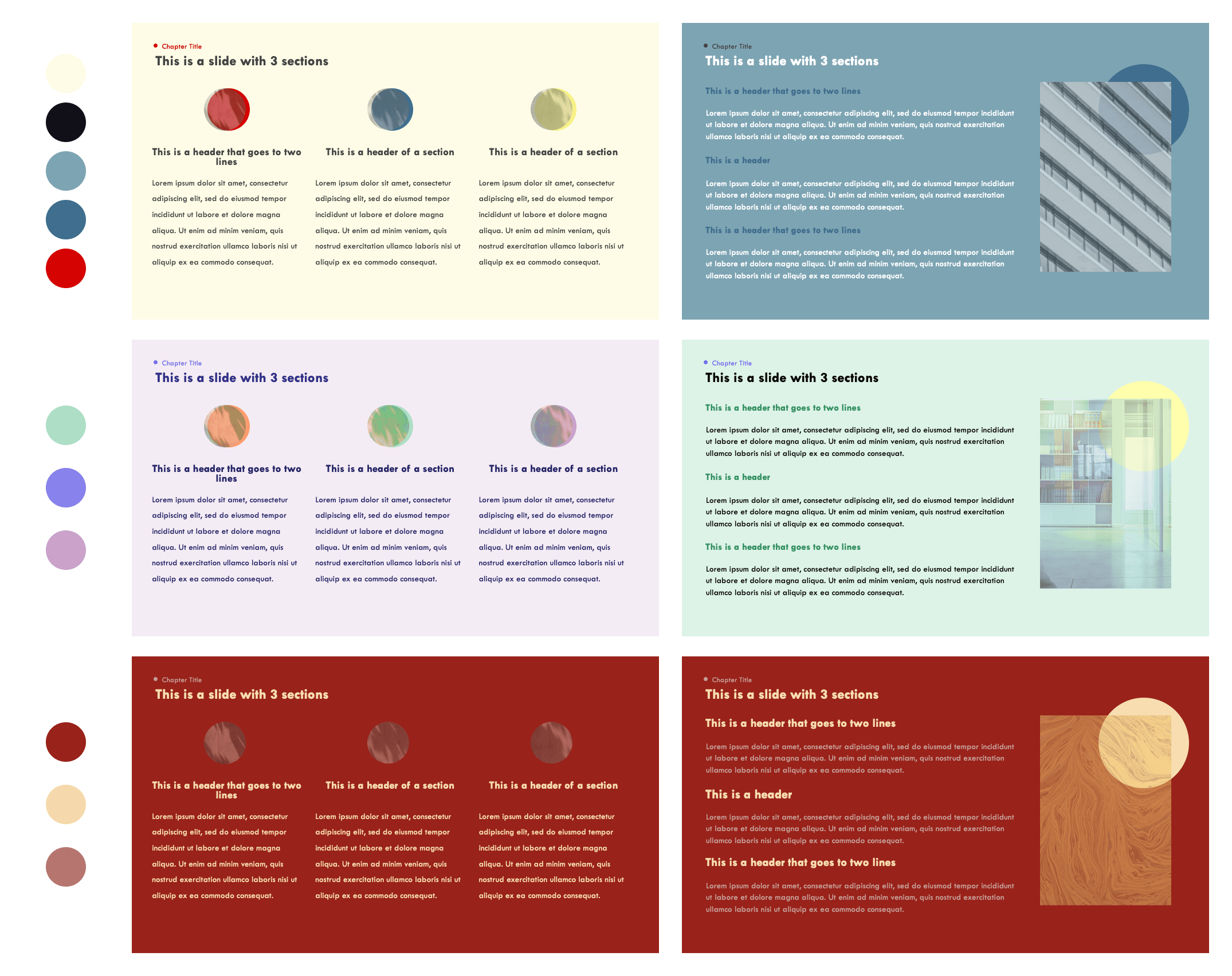
Infographics and Data Presentation
When exploring how to make a presentation look pretty, experiment with different types of graphs and charts, as visual representations are often more impactful than text-heavy explanations. Additionally, make your graphs self-explanatory by clearly labeling them, ensuring that your audience can easily understand the data at a glance.
Animation and Transition Effects
Add Subtle Animation Effects: Gradually display important information using subtle animations. It captivates your audience and maintains their interest without causing any sense of overwhelm.
Include GIFs or Videos: Adding fun elements like GIFs or relevant videos can make your presentation more relatable and enjoyable.
Use Slide Transition Effects: Maintain a smooth flow between slides with transition effects. Recommended transitions include dissolve, fade, or slide effects that enhance the overall presentation experience.
Final Thoughts
Creating a visually appealing presentation involves thoughtful planning and design choices. By applying these tips on how to make a presentation look pretty and professional, you can enhance your presentation's aesthetics and effectiveness. Remember to utilize professional templates and resources to streamline your design process. Happy presenting!