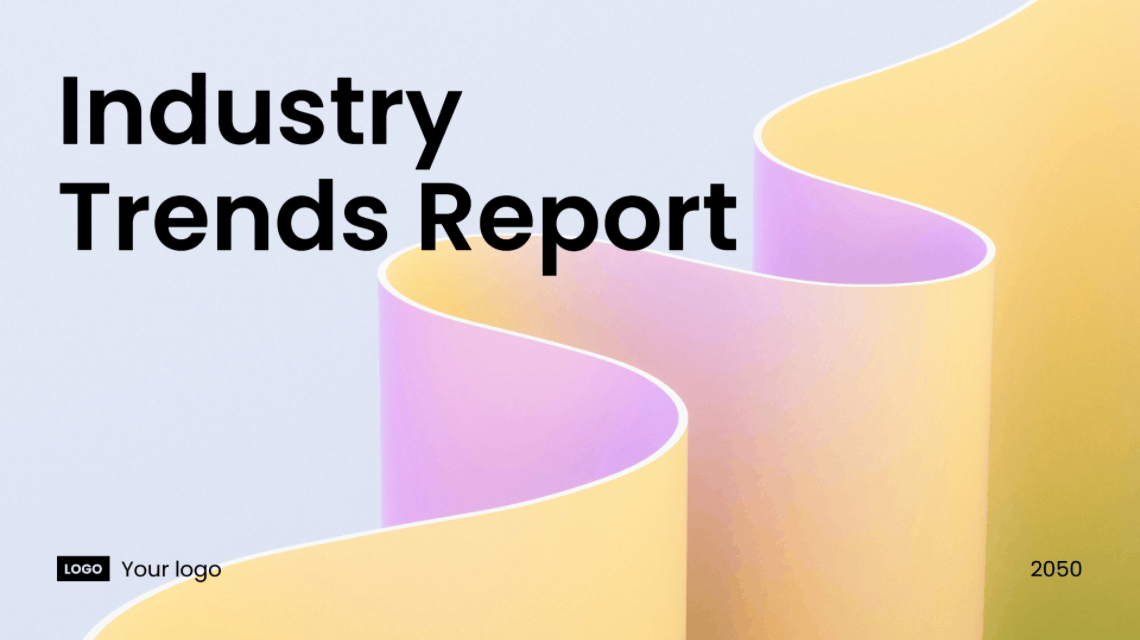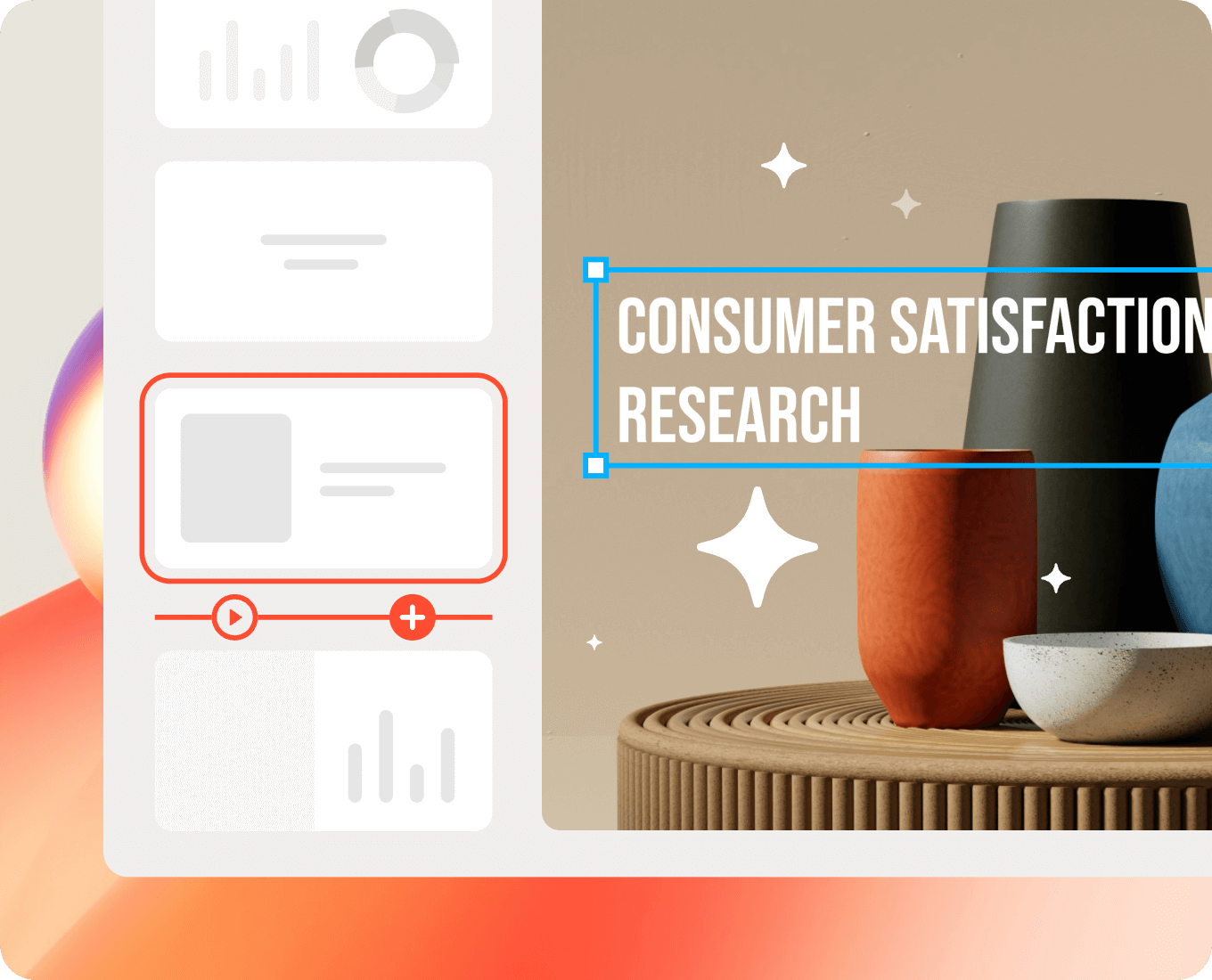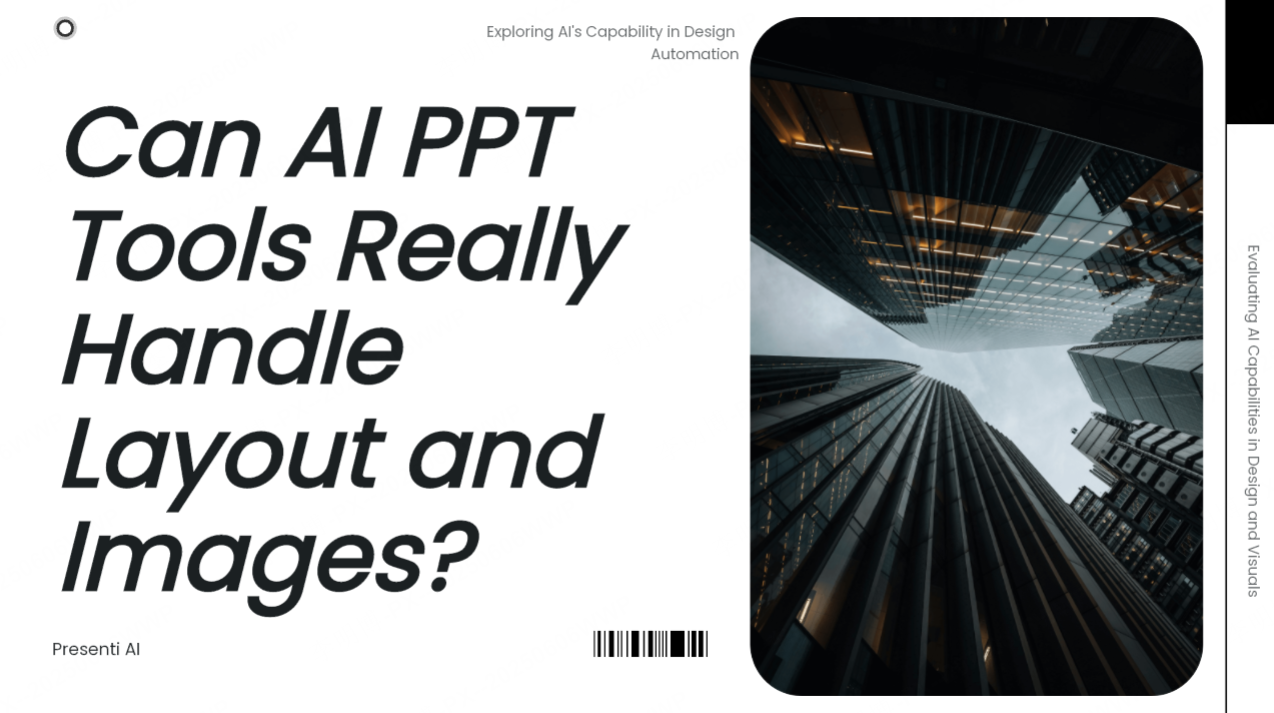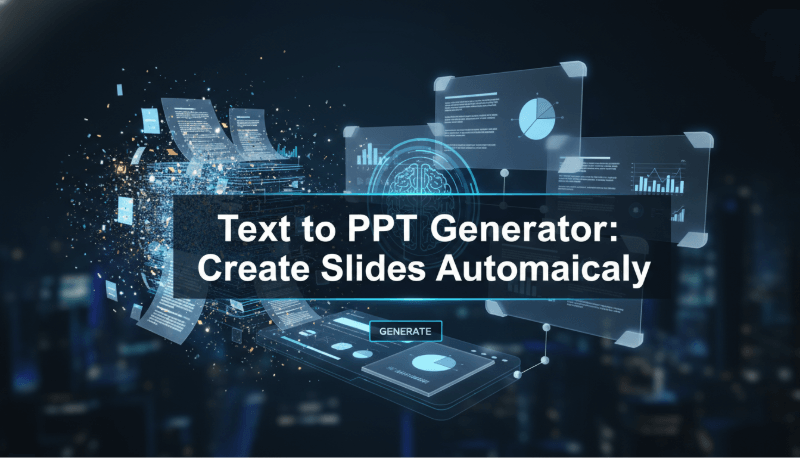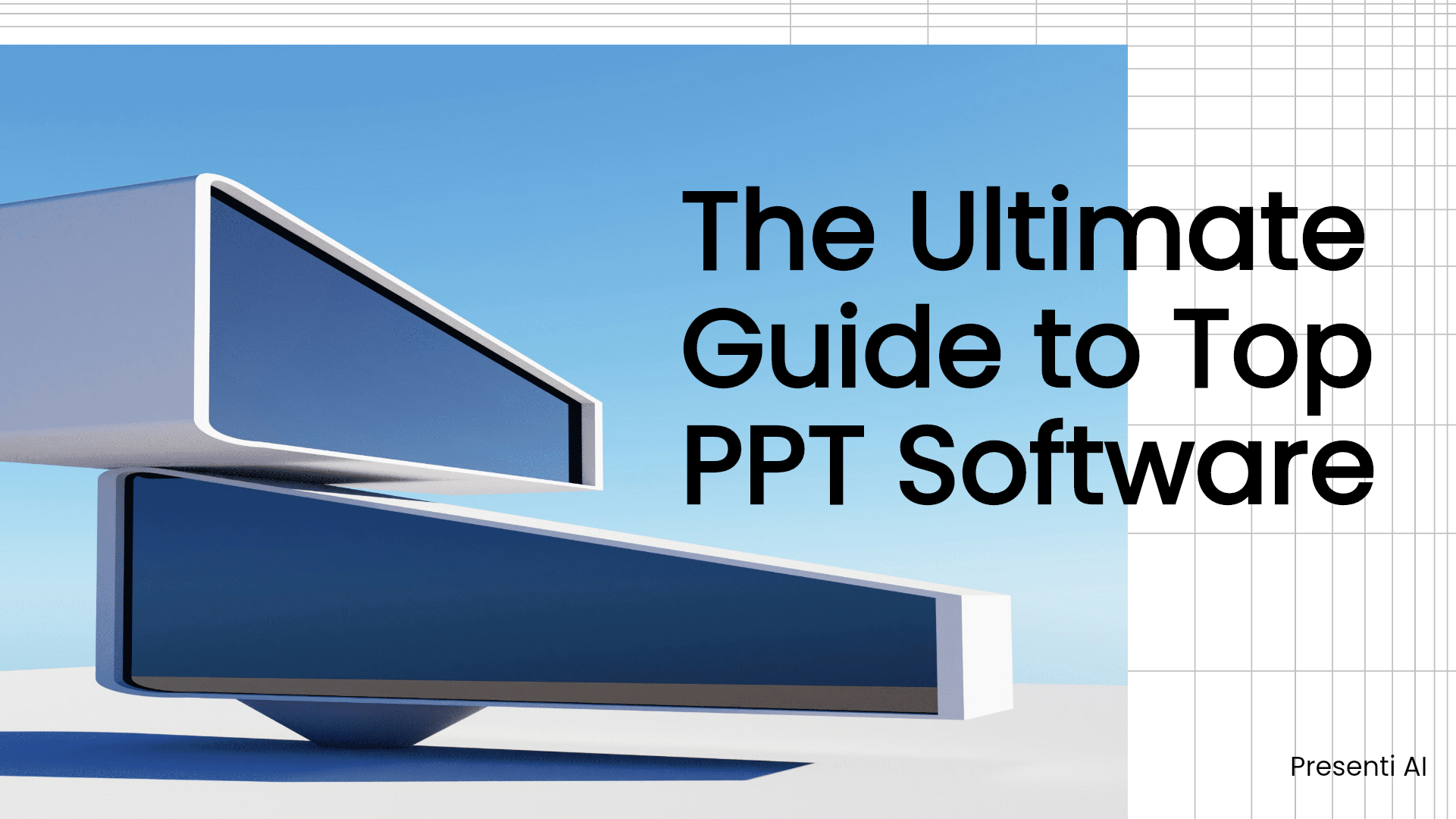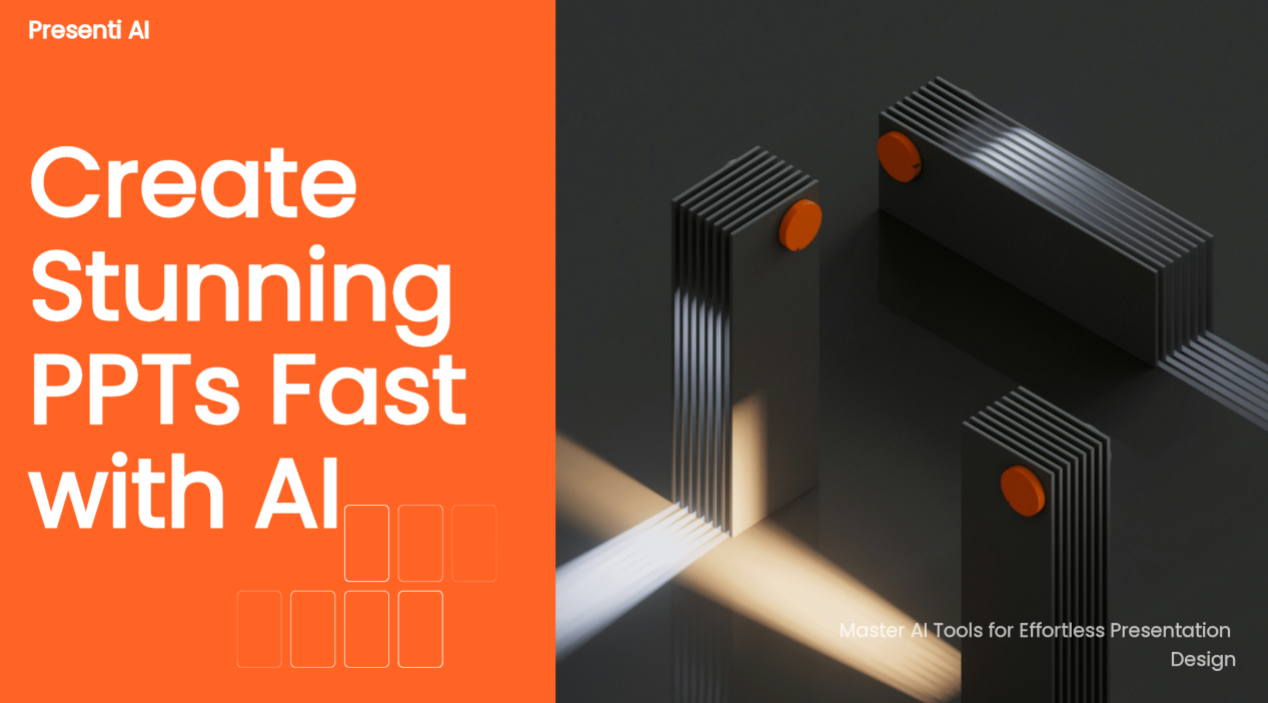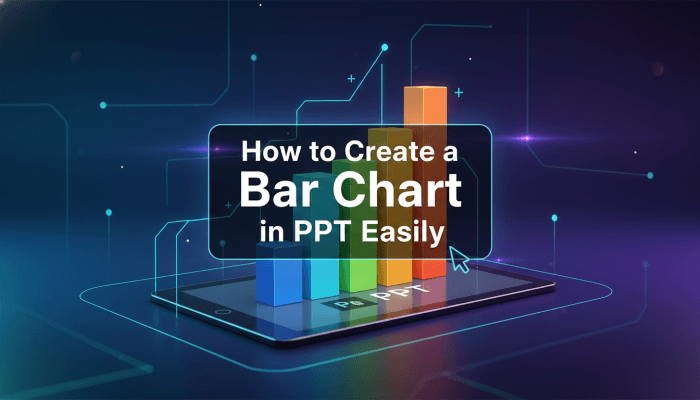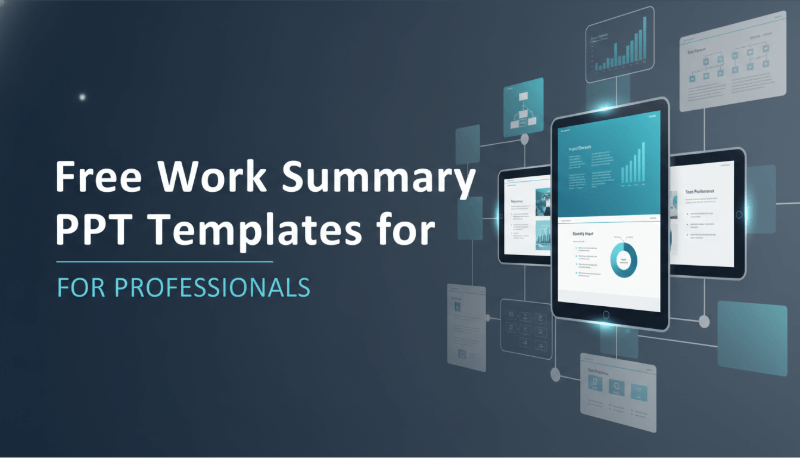Have you ever needed a quick and easy way to convert your PDF to a PowerPoint presentation? Whether for work or school, converting PDF files to PowerPoint presentations is often necessary to make editing and presenting easier. In this guide, we’ll show you how to convert a PDF file into a professional presentation using an AI-powered tool, Presenti AI, which is designed for all users—whether you're a beginner or an expert, you’ll quickly master this process.
Step 1: Access to the Presentation Conversion Tool
Presenti AI is a user-friendly online tool that uses AI to generate PowerPoint presentations. It offers various methods for creating slides, including converting PDF files into editable PPTs with ease.
Simply search for Presenti AI in your browser, visit the website, and sign up or log in to access the workspace.
Try Presenti AI now – Sign up for free!
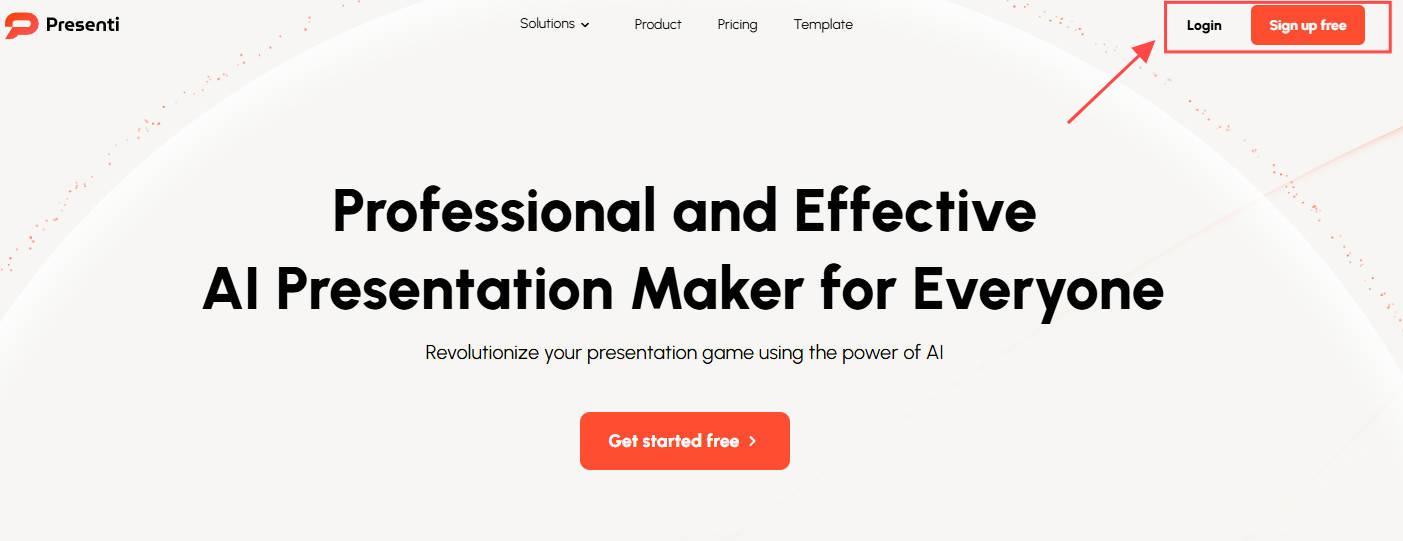
Step 2: Upload Your PDF File
Once logged in, follow these steps:
Navigate to the Presenti AI workspace, and click on "Transform File" to generate
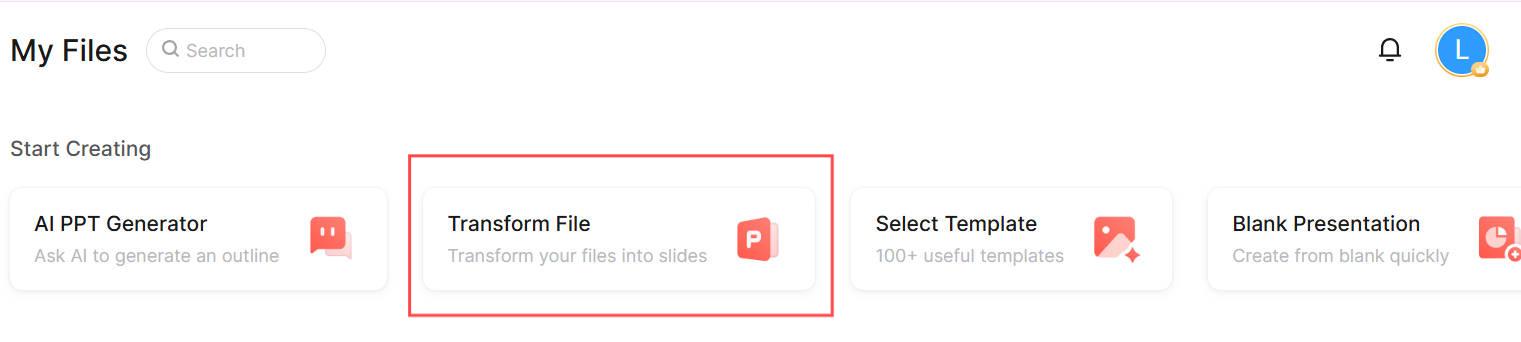
- In the file upload box, upload the PDF file you want to convert and then click "Confirm".
- After the PDF is uploaded, Presenti AI will process and analyze the content. You’ll have three conversion options to choose from:
- Al re-formats and regenerates.
- Al extracts original content and regenerates it.
- Al expands and supplements the original content and regenerates it.
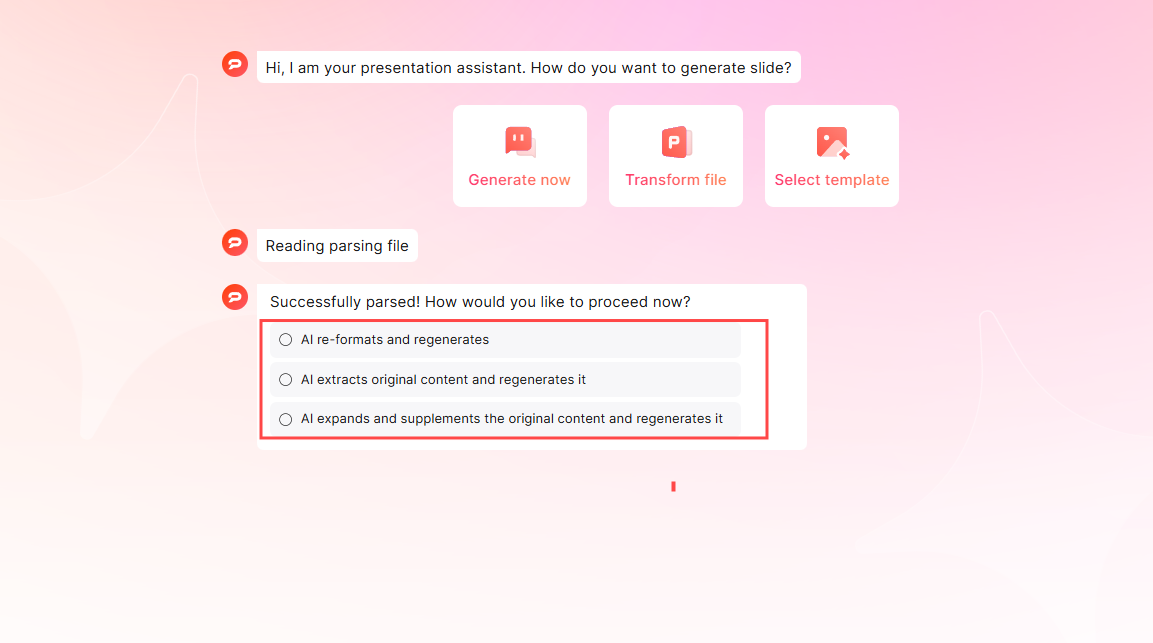
- Choose the conversion method that best suits your needs. Presenti AI will then generate a draft presentation outline for you, which you can edit and refine.
- Once you’re satisfied with the outline, it’s time to select a presentation template.
Presenti AI offers a wide variety of beautiful templates, each with unique design styles and color schemes, perfect for different presentation settings.
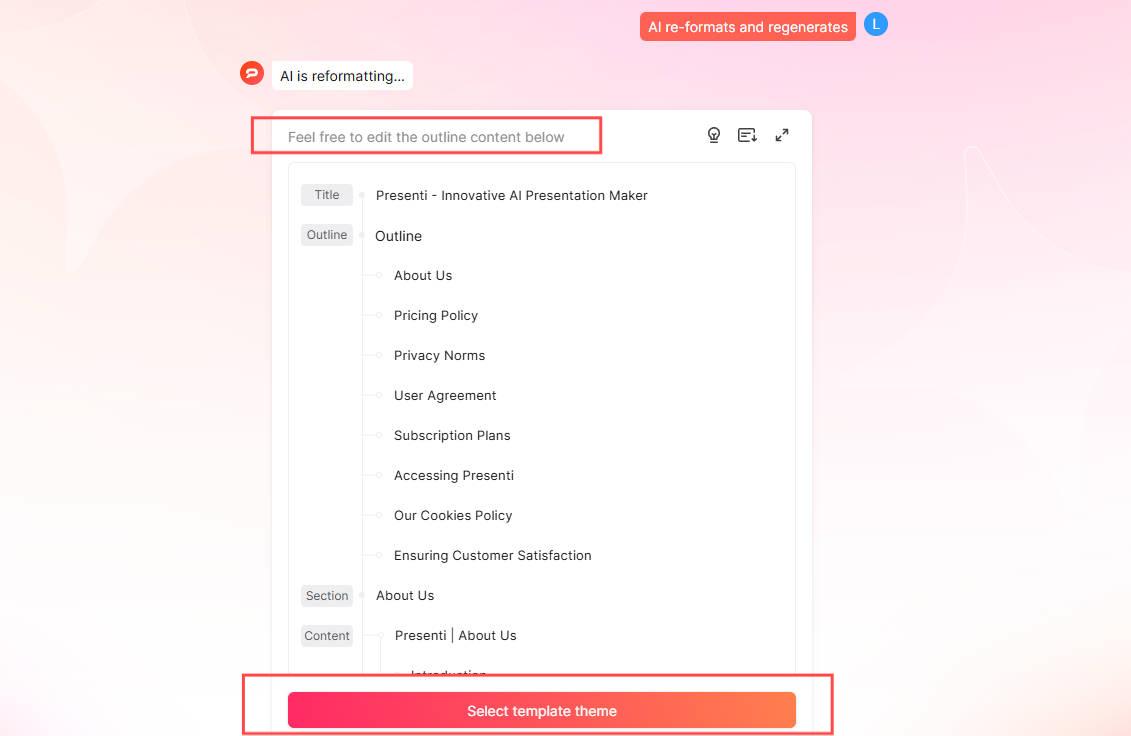
- Pick a template, and then click "Generate Now".Your presentation will be created automatically in just a few moments.
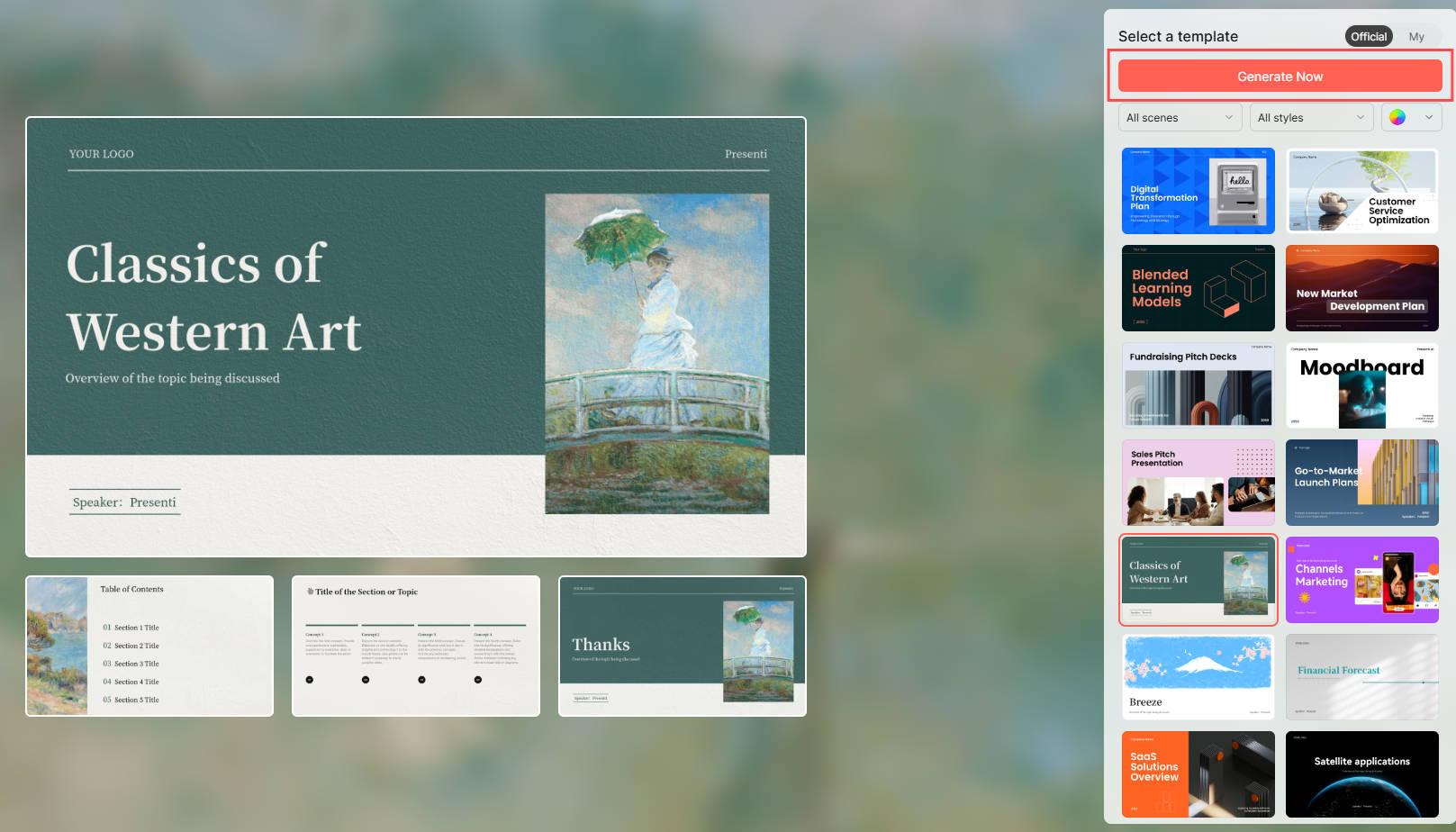
Step 3: Optimize Your Converted Presentation
Once the PDF has been converted into a presentation file, you’ll have a visually appealing, content-rich presentation at your fingertips. Now it’s time to fine-tune and customize it further.
Use Presenti’s built-in AI assistant to rewrite, expand, simplify, or summarize your text. This tool can even help you with translation and grammar corrections to ensure your content shines.
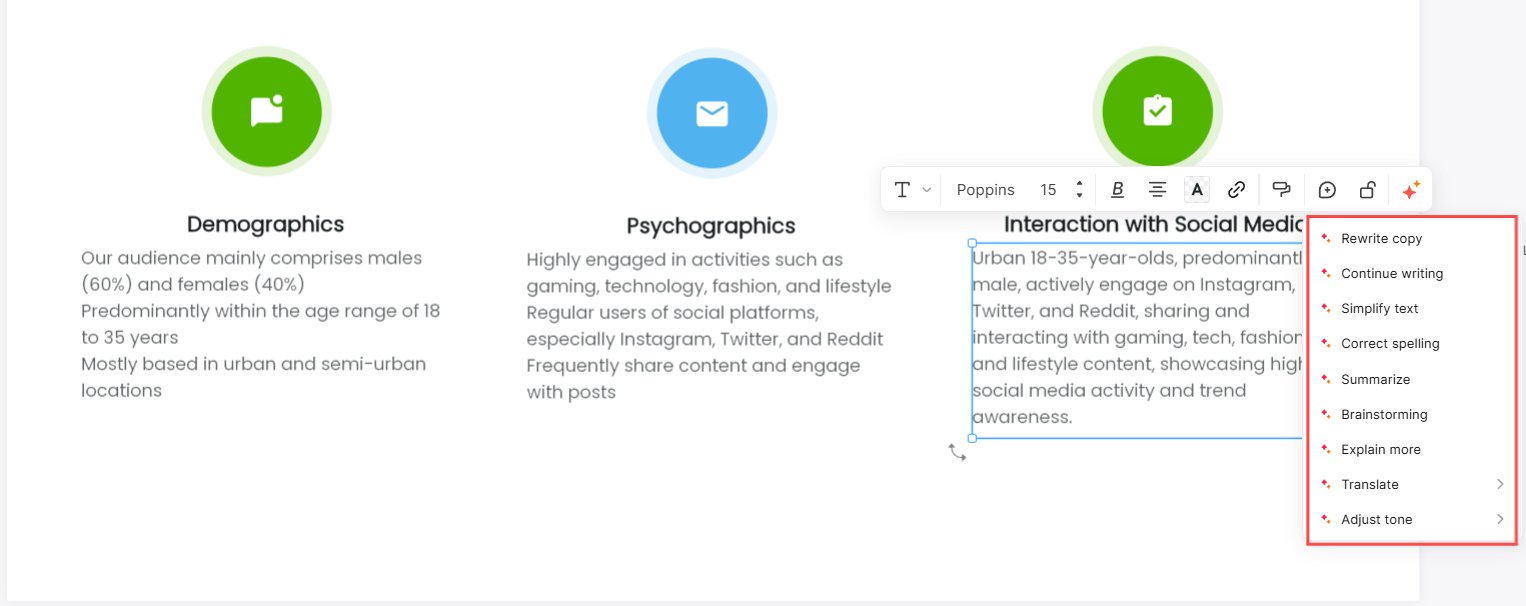
Manually adjust or replace images, icons, graphics, and backgrounds to match your presentation’s style. You can also switch between different page layouts and template themes with just a click, making customization quick and effortless.
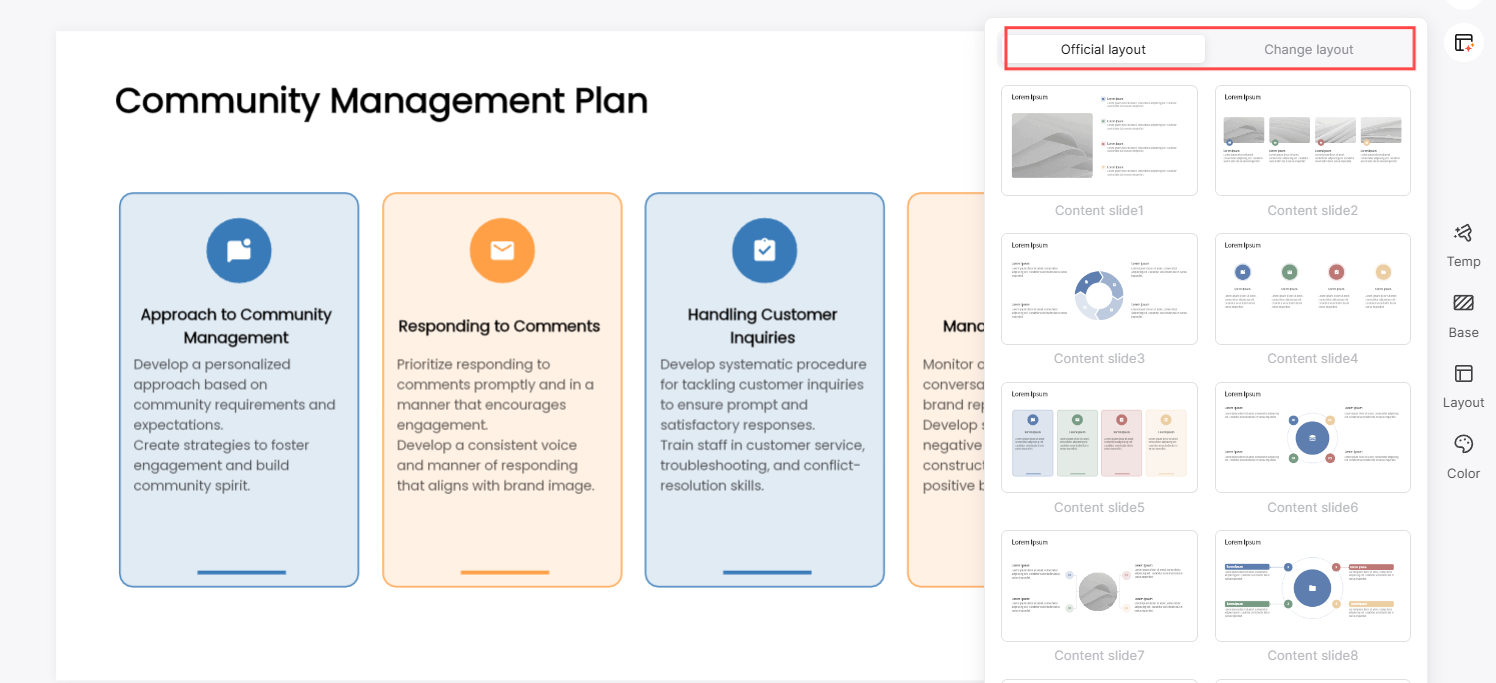
When everything looks perfect, you can share your slides online with others via a link or even present it directly from the platform.
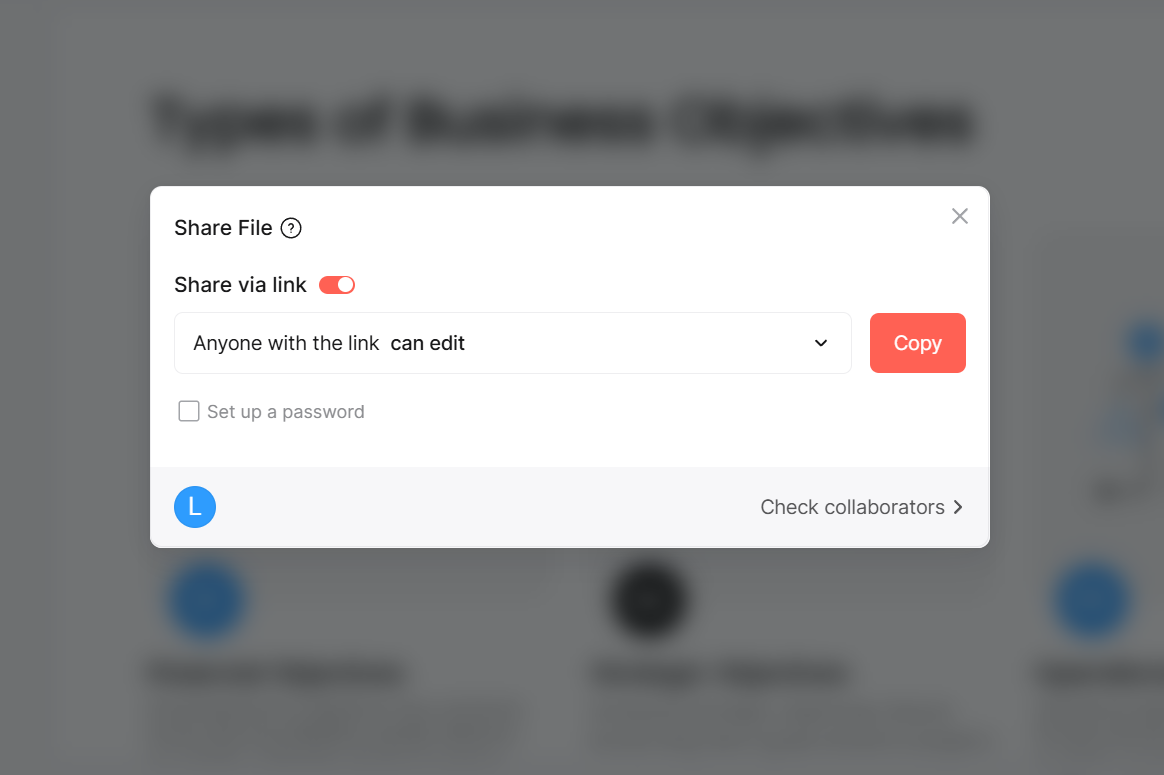
For offline, download your presentation as a .pptx file, so it’s ready for any scenario.
By following these steps, you can easily convert a PDF into an editable, professional PowerPoint presentation file. Beyond PDF to PowerPoint conversion, Presenti AI also offers other features like AI presentation generation with a prompt, and mind map-to-presentation conversion, which completely transforms how you create presentations and boosts your productivity.
Sign up for Presenti AI today and experience a whole new way to build presentations online!