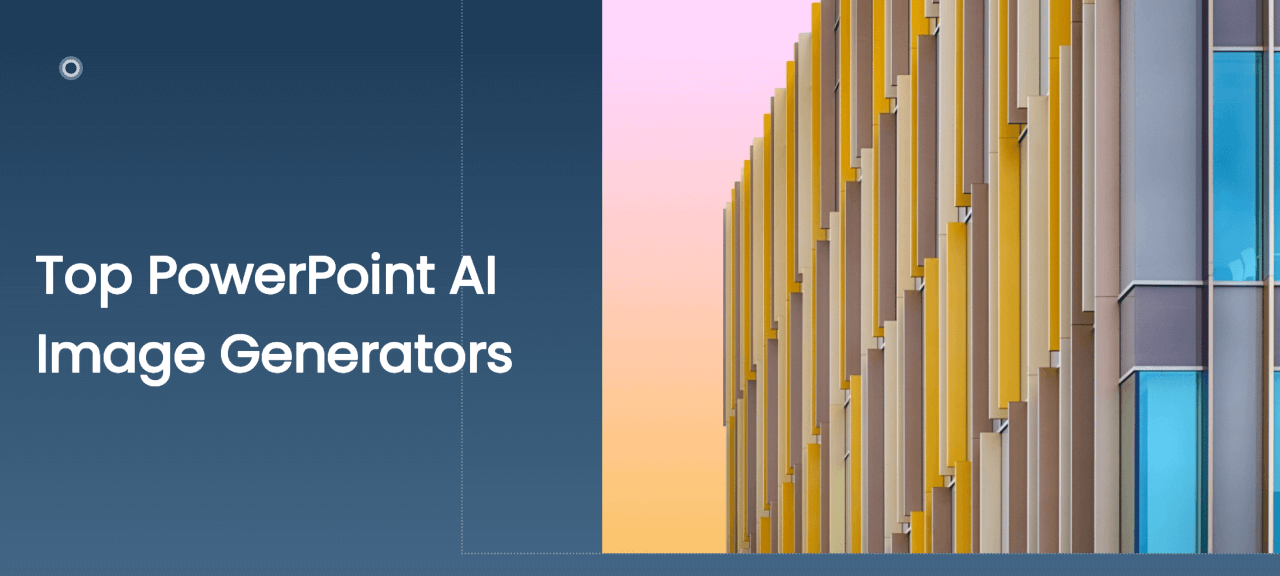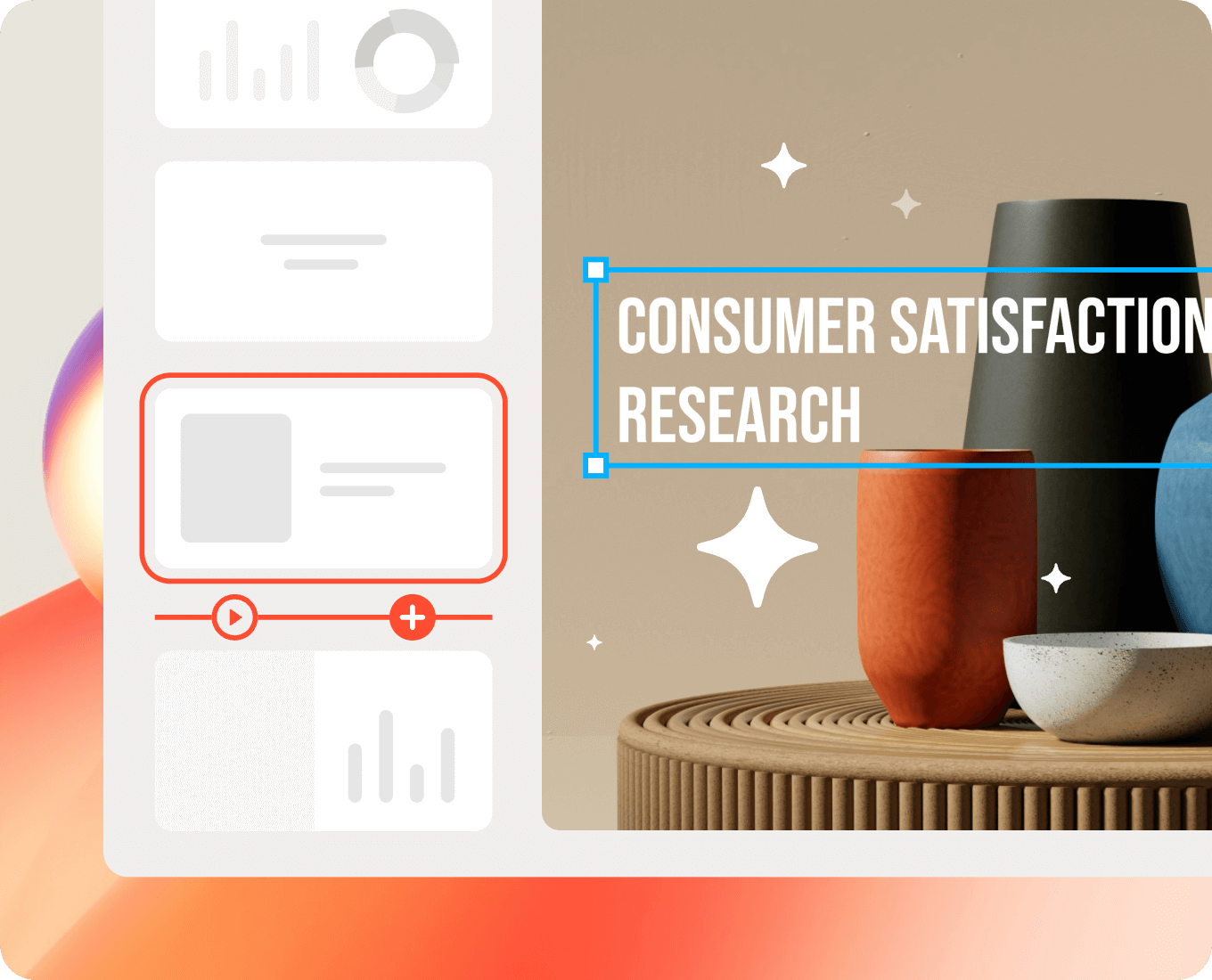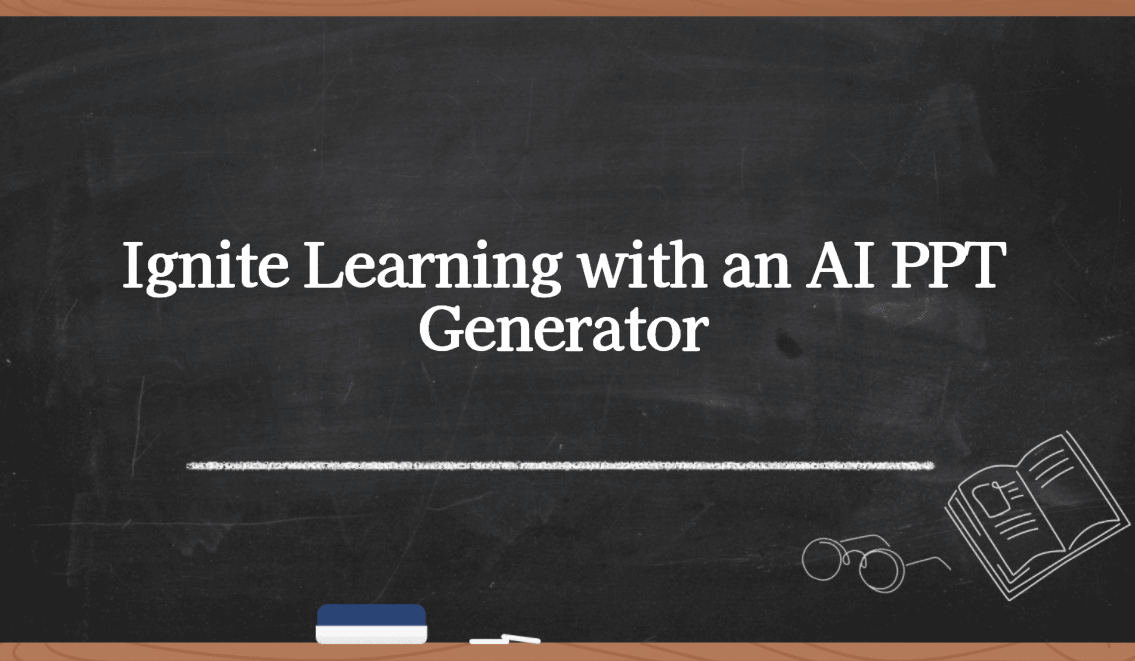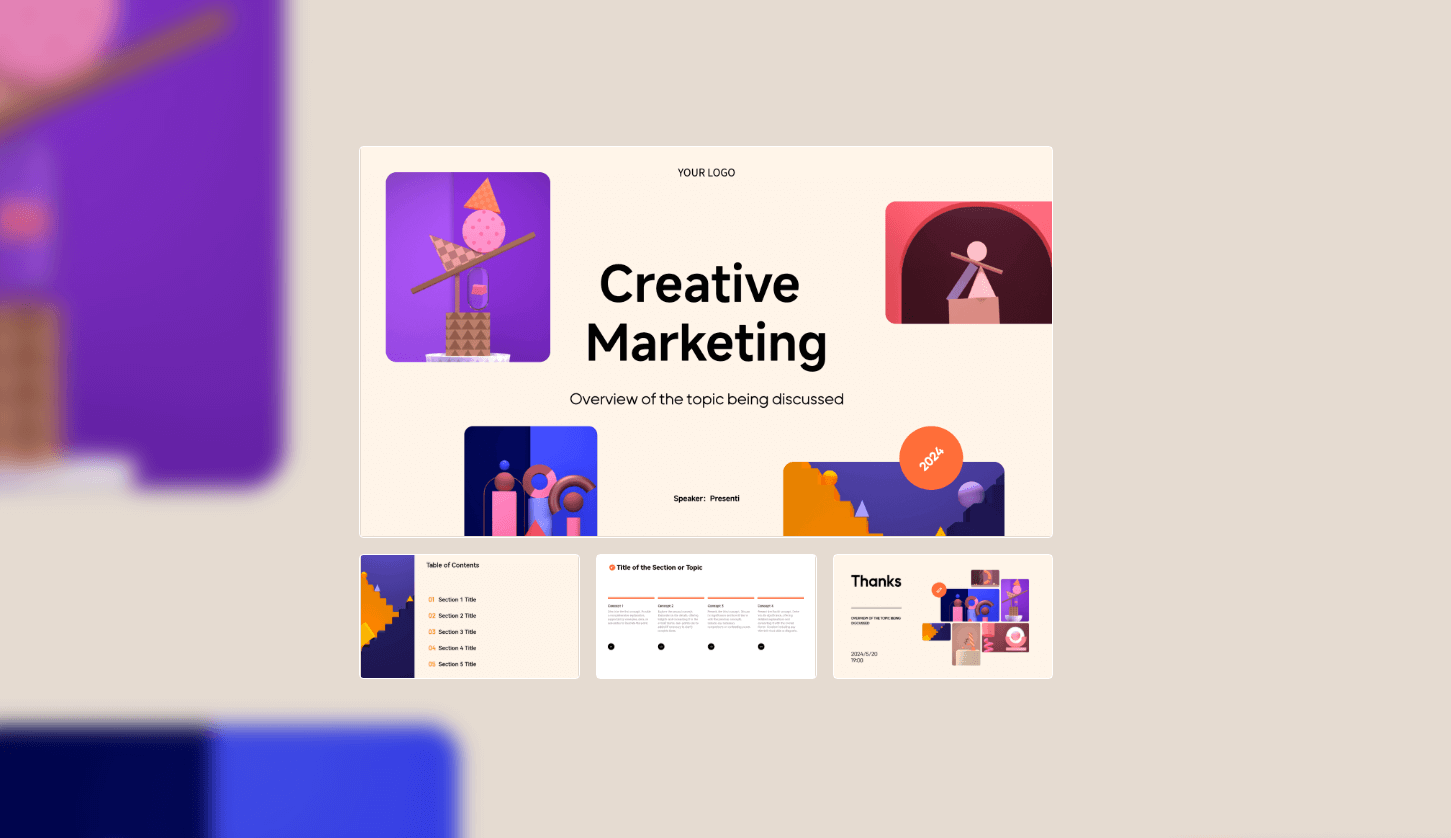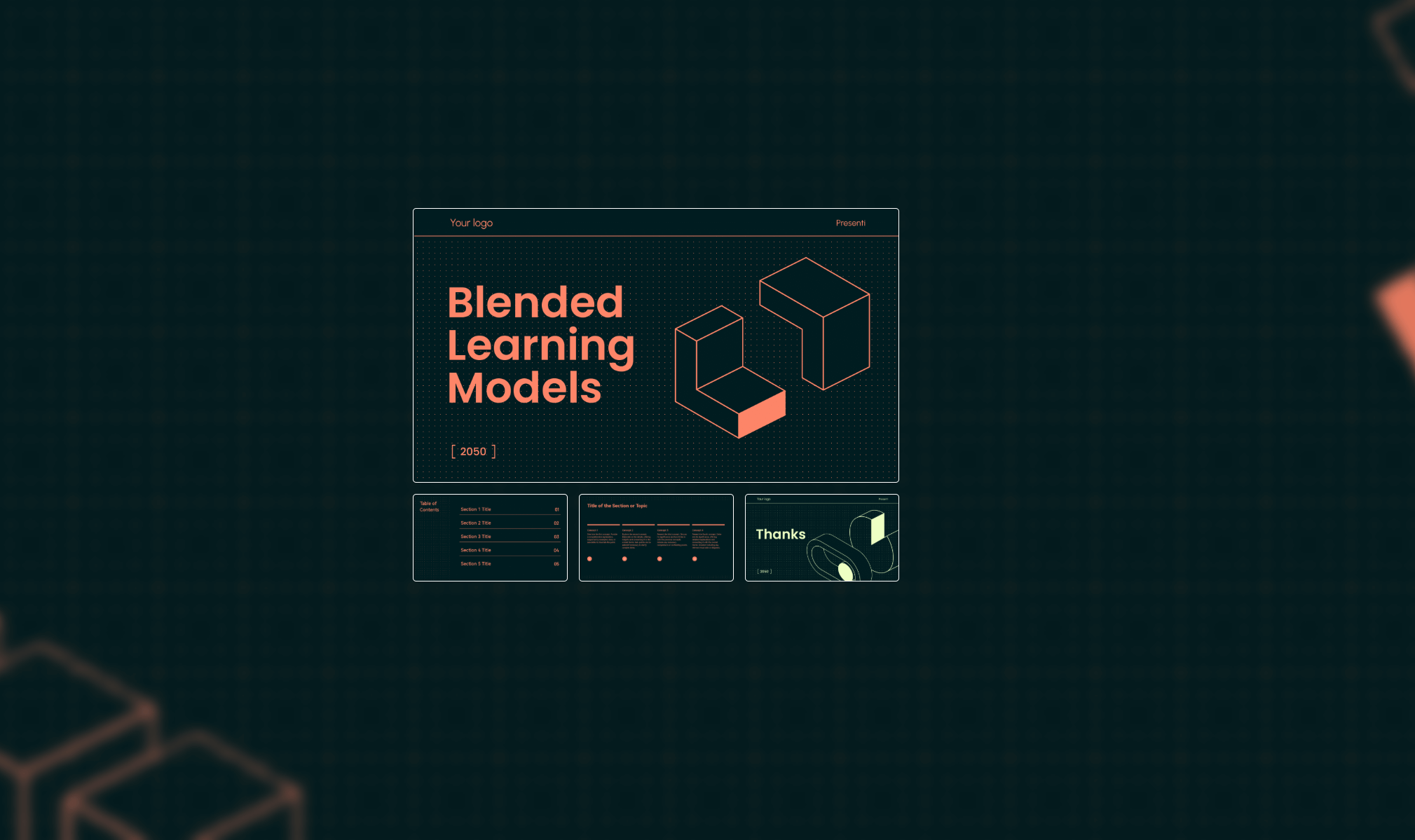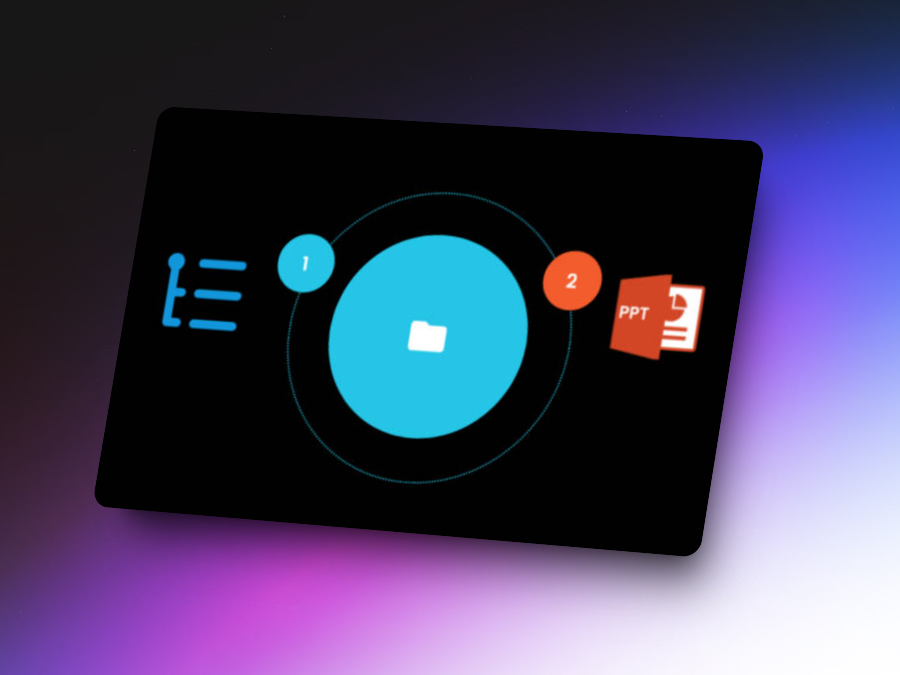In the age of digital presentations, the visual appeal of your slides can make or break your message. Traditional methods of sourcing images can be time-consuming and often yield results that don't quite match your vision. Enter PowerPoint AI generator — tools designed to create stunning visuals that can elevate your presentations. These AI-driven solutions not only save time but also provide a wealth of options tailored to your content.
In this blog, we will explore how to effectively use pictures for slides about AI and recommend some of the top PowerPoint AI image generators that can boost your visuals.
Tips for Using Pictures for Slides About AI
When creating a presentation centered on artificial intelligence, it's crucial to select images that effectively convey complex concepts. Here are some tips to guide you in choosing the right pictures for slides about AI:
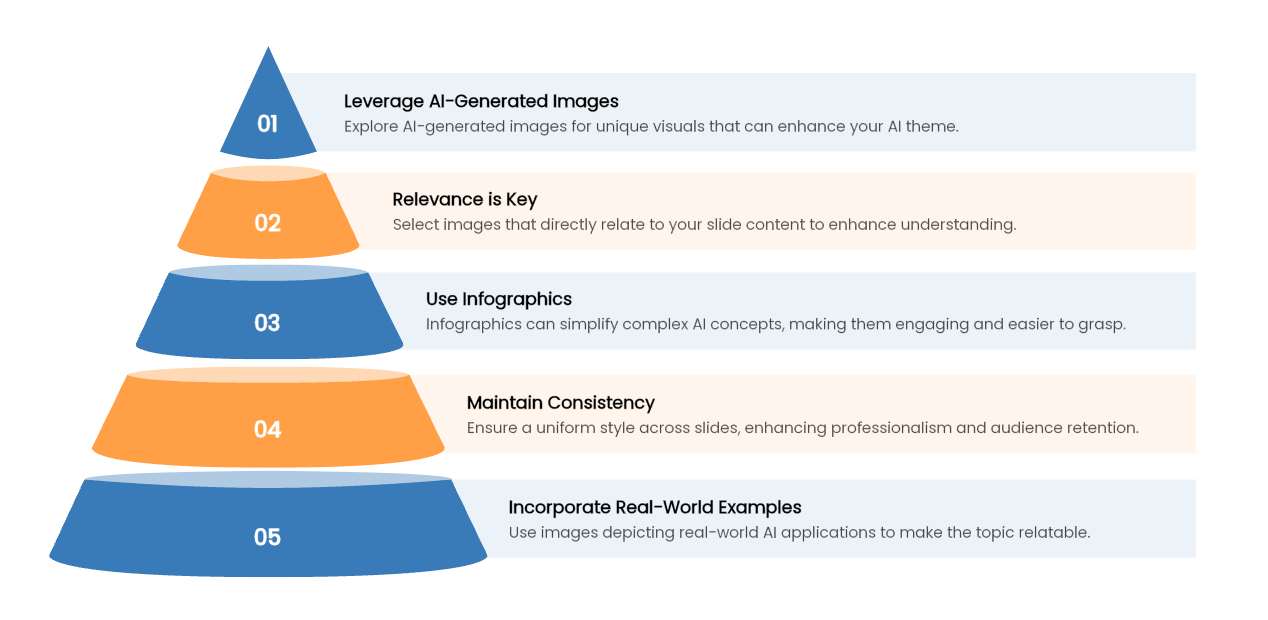
- Relevance is Key: Ensure that the images you select relate directly to the content of your slides. Whether you're discussing machine learning, neural networks, or data privacy, the visuals should enhance understanding rather than distract.
- Use Infographics: AI concepts can often be abstract. Consider using infographics that break down complex information into digestible parts. This not only makes the content engaging but also easier for your audience to grasp.
- Maintain Consistency: When using multiple images, ensure a consistent style across your slides. This might include a uniform color palette, similar graphic styles, or consistent image sizing. Consistency enhances professionalism and aids in audience retention.
- Incorporate Real-World Examples: Whenever possible, use images that depict real-world applications of AI. This helps contextualize your discussion and makes the topic more relatable to your audience.
- Leverage AI-Generated Images: Don't hesitate to explore AI-generated images that can visually represent concepts that may not have readily available stock photos. These images can provide a unique and modern aesthetic that aligns perfectly with your AI theme.
Top PowerPoint AI Image Generators for Recommendation
The market for PowerPoint AI generators is rapidly growing, with several tools standing out for their capabilities and ease of use. Here are some top recommendations:
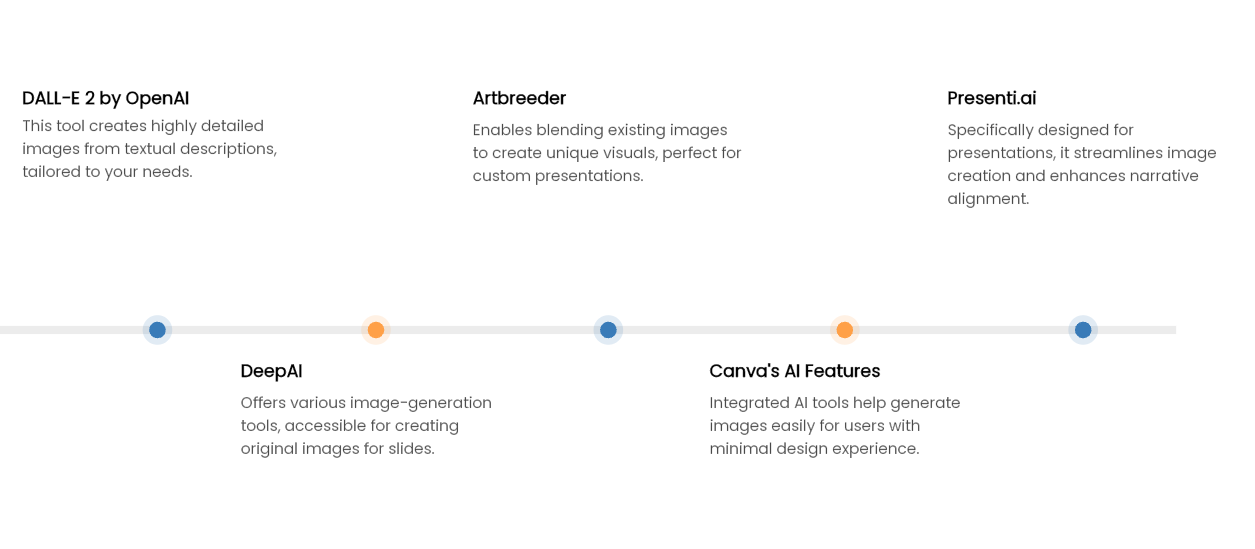
- DALL-E 2 by OpenAI: Known for its ability to create highly detailed images from textual descriptions, DALL-E 2 can produce unique visuals tailored to your presentation needs. Simply input a description of the image you envision, and DALL-E will generate it for you.
- DeepAI: This platform offers a variety of image-generation tools, including an AI image generator that can create artwork based on keywords. It's user-friendly, making it accessible for anyone looking to enhance their PowerPoint slides with original images.
- Artbreeder: This innovative tool allows users to blend images and create new ones based on existing visuals. With its focus on collaboration, Artbreeder is ideal for presentations where unique, custom visuals are required.
- Canva's AI Features: While primarily a design tool, Canva has integrated AI capabilities that allow users to generate images based on their needs. This is particularly useful for those who want a straightforward way to create engaging visuals without extensive design experience.
Presenti.ai: Specifically designed for presentations, Presenti.ai offers a seamless experience for generating and incorporating AI images into your slides. Its focus on presentation design makes it a top choice for PowerPoint users. This is because it not only streamlines the image creation process but also provides templates and tools that ensure your visuals align perfectly with your overall narrative, enhancing both clarity and engagement.
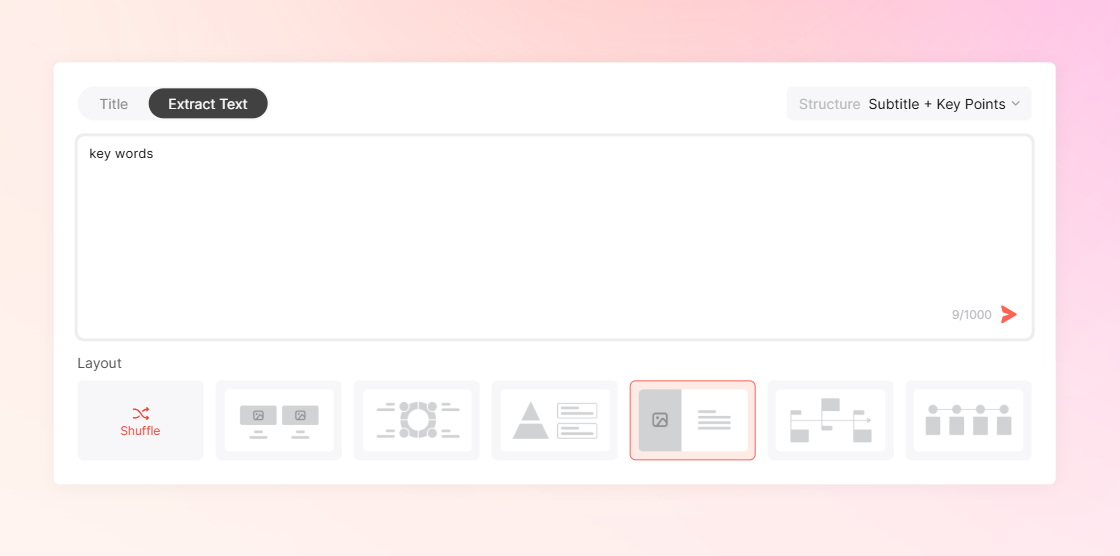
How to Effectively Use PowerPoint AI Generator in Presenti.ai
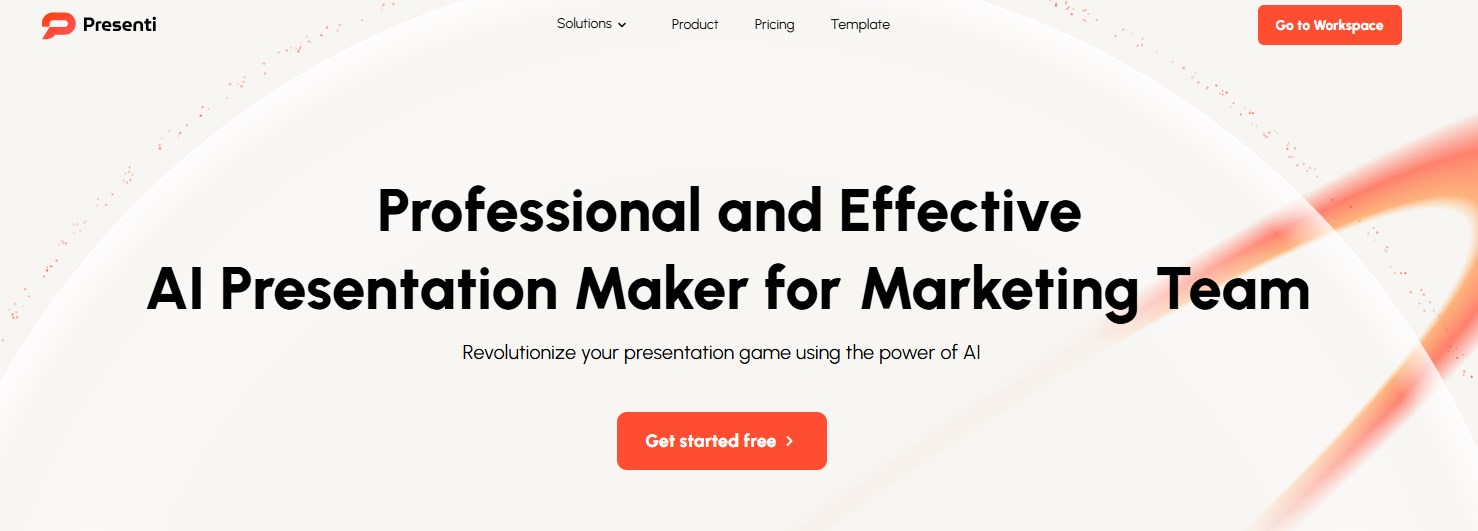
Using the Presenti.ai platform is a straightforward process that can significantly enhance your presentations. Here's how to effectively utilize it:
- Start with a Clear Concept: Before diving into image generation, outline the key messages you want to convey in your presentation. Having a clear concept will guide your image creation process.
Utilize the AI Image Generator: Within Presenti.ai, navigate to the image generation feature. Input descriptive keywords that reflect the visuals you need. The AI will generate multiple options for you to choose from.
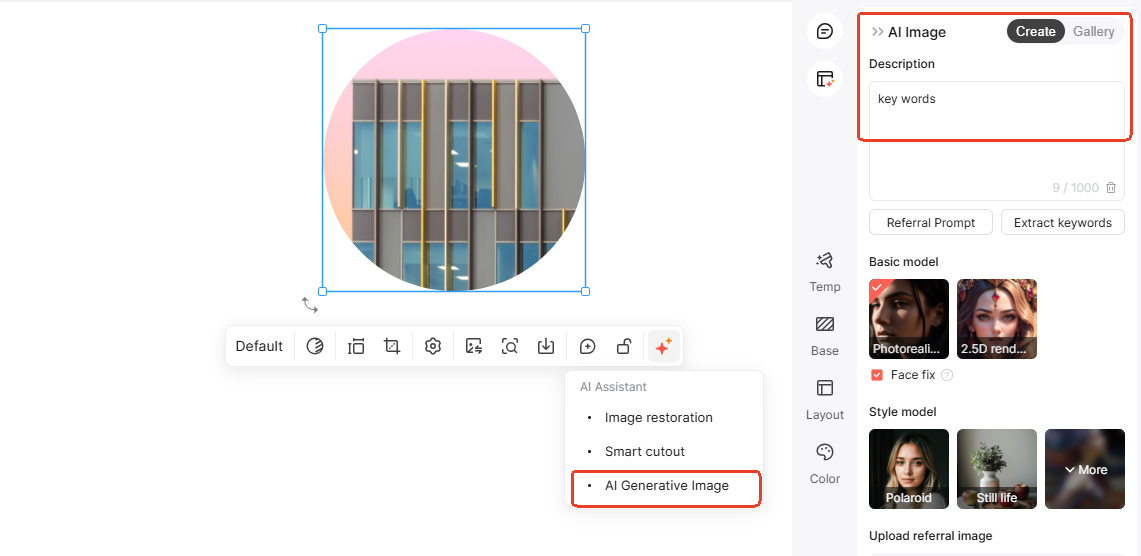
Customize Your Images: After generating images, take advantage of any customization options. Adjust colors, add text, or modify elements to fit the overall aesthetic of your presentation.
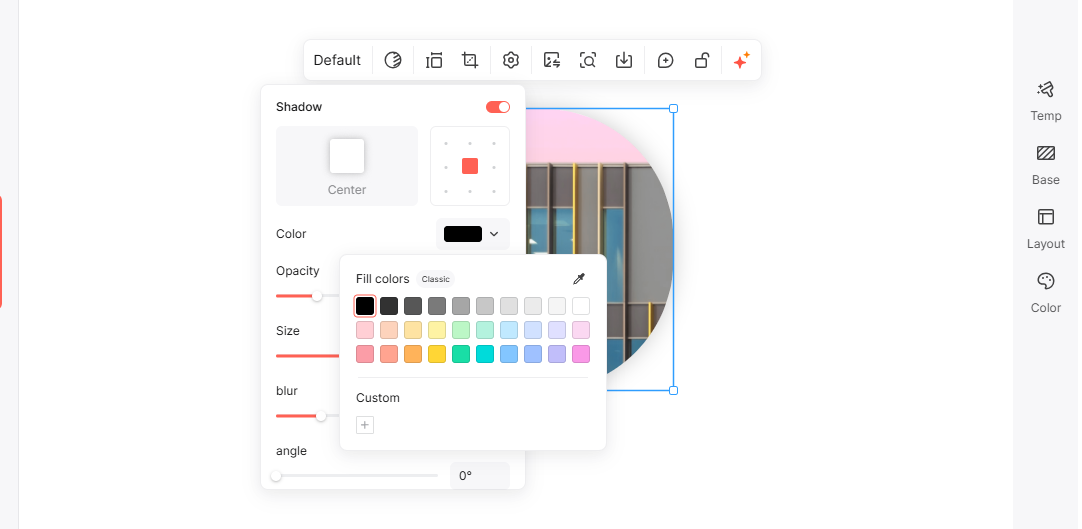
Integrate Images into Your Slides: Once satisfied with your images, seamlessly insert them into your PowerPoint slides. Ensure that each image aligns with its corresponding text and enhances the overall flow of your presentation.

- Review and Revise: Finally, review your slides to ensure that the images complement your narrative. Make revisions as necessary to achieve a cohesive and polished look.
Final Thoughts
Incorporating visuals into your presentations can significantly impact audience engagement and understanding. PowerPoint AI generators offer an innovative solution to create stunning visuals that resonate with your content. By following best practices for selecting and using pictures for slides about AI, and leveraging top tools like Presenti.ai, you can elevate your presentations to new heights. Embrace the power of AI in your visual storytelling, and watch your presentations transform into captivating experiences.